Text copied!
Database online
When SQL Server database is online, it means the database is available and can be accessed for use by any application or user unless it is taken to offline.
In other words, the database is in a running state and users can perform operations such as querying etc.
To check the status of a SQL Server database and determine whether it is offline or online, you can use the following T-SQL command:
USE [master];
SELECT state_desc, name FROM sys.databases
where [name] = 'SQL Tutorial';
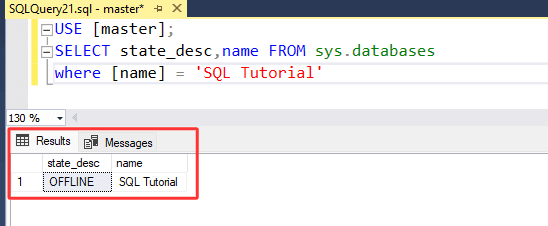
To take database online, you can use the graphical user interface (GUI) or Transact-SQL (T-SQL).
Here's an example of how to take database online using T-SQL :
As you can see in below image, [SQL Tutorial] is OFFLINE. Let's bring back it in ONLINE.
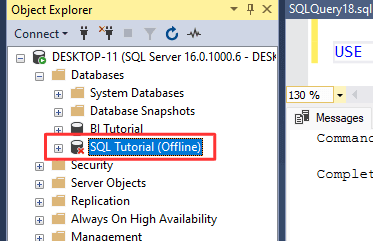
1. Run below SQL command in SSMS :
USE [master];
ALTER DATABASE [SQL Tutorial] SET ONLINE;
2. Above command will bring [SQL Tutorial] database back to ONLINE.
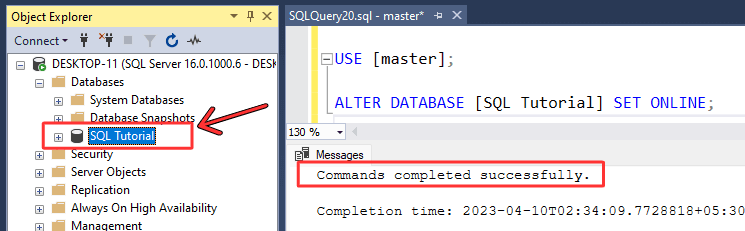
That's it! You have successfully taken [SQL Tutorial] database ONLINE using T-SQL.
Here's a step-by-step guide on how to take SQL database ONLINE using GUI :
1. Right-click on the database that you want to take online >> Select "Tasks" >> Select "Take Online".
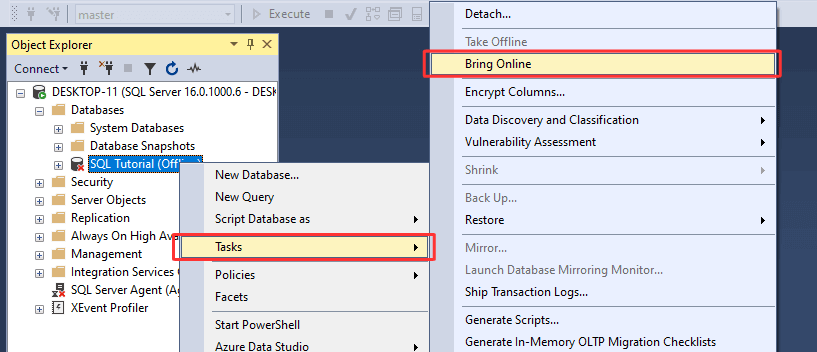
2. In "Bring database online" dialog box, "success" message will appear along with database name >> Click on the "Close" button.
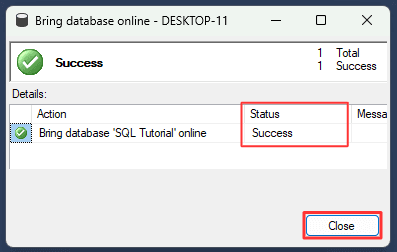
3. There you go, [SQL Tutorial] database brought back ONLINE successfully.
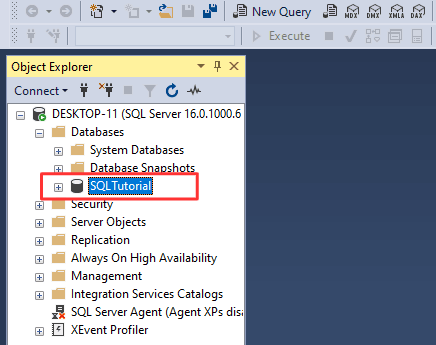
That's it! You have successfully brought back [SQL Tutorial] database ONLINE using GUI.