Text copied!
Delete table
Deleting SQL table refers to the process of deleting/removing the entire table permanently, including its structure and any data it contains from the database and it can not be undone.
You will not be able to retrieve the date unless you have a backup. Be careful before you remove a table, please make sure you have perform a backup of the important data.
To delete SQL table, you can use the graphical user interface (GUI) or Transact-SQL (T-SQL).
Here's an example of how to delete table using T-SQL :
As you can see in below image, [Student] table is present in [SQL Tutorial] database. Let's delete it!
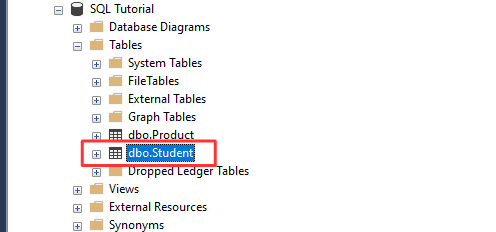
1. "DROP TABLE" statement is used to delete the entire table. Let's run below SQL command in SSMS :
USE [SQL Tutorial];
DROP TABLE [Student];
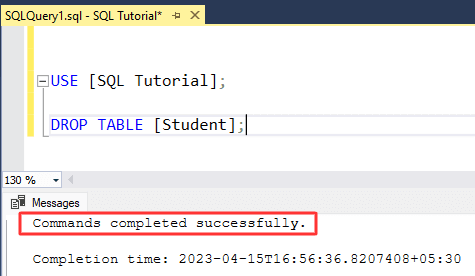
2. Above command will delete [Student] table from [BI Tutorial] database.
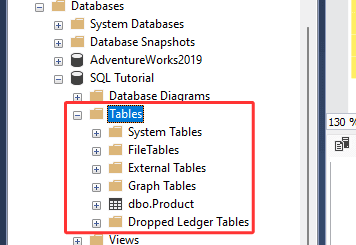
That's it! You have successfully deleted [Student] table from [SQL Tutorial] database using T-SQL.
Here's a step-by-step guide on how to delete SQL table using GUI :
1. Right-click on the table you want to delete in "Tables folder" >> Select "Delete".
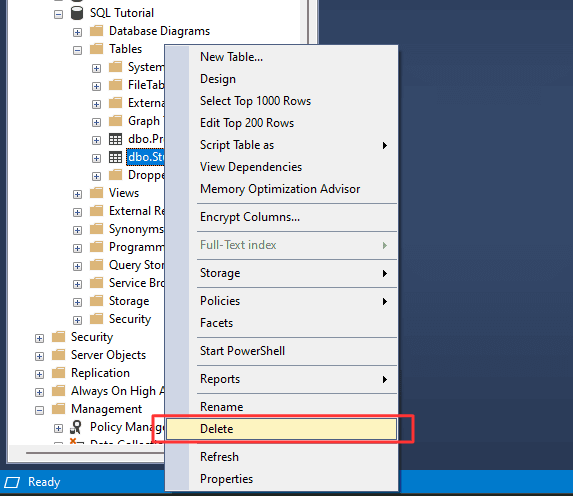
2. To proceed with the deletion, click on the "OK" button in the confirmation window.
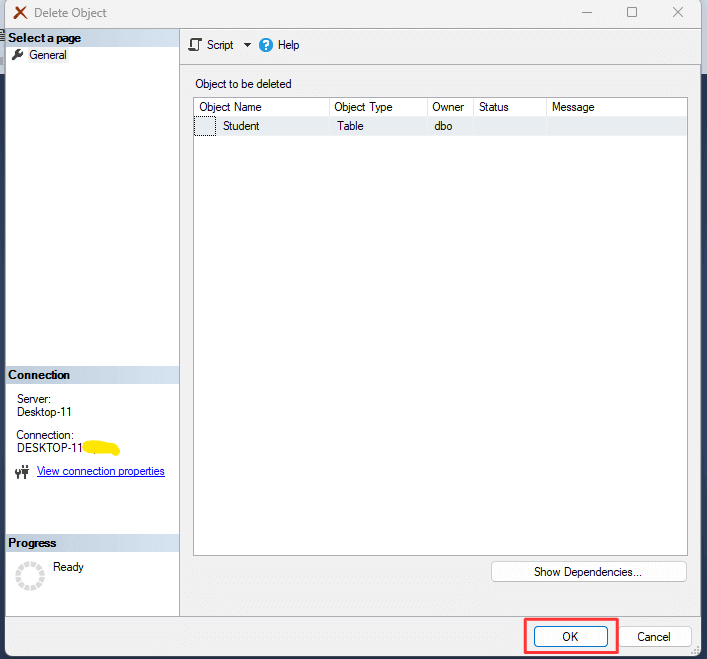
3. There you go, [Student] table is deleted from [SQL Tutorial] database.
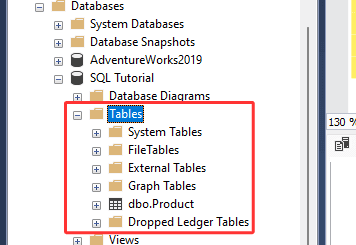
That's it! You have successfully deleted [Student] table from [SQL Tutorial] database using GUI.